[Update 03/29/2020] The rules has been changed a bit. See new Blog Post.
if you have installed Version 17.3.6674.1021 or higher of the Next Generation Sync Client , first look for the blog post below,
OneDrive for Business | Next Generation Sync Client (all Versions)
Office 365 | OneDrive for Business, Team Sites and Groups – Overview
OneDrive for Business | new Version 17.3.6743.1212
Naming Convention in Explorer with the Next Generation Sync Client
then you are able to sync “Shared with me” to your local device. Here some pictures, which describe, how to do that.
So the pictures are from a German language tenant
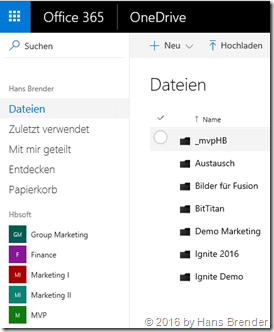 |
1. Navigate to your OneDrive (for Business) in Office 365
Dateien = Files |
2. Click on “Shared with Me”
in this example the User Julian Versuch has shared in his OneDrive (for Business) the folder “Ignite Demo JV” with me
4. Click on Sync (Synchronisieren) *
You should do initiate the first Synchronization exact, as Microsoft has described here.
If you open your Windows Explorer after the Synch, it looks like:
You see a new Icon (like SharePoint) and the icon-name is only the Tenant Name (without OneDrive)
In the picture you see some folders:
- team sites (Finance, Marketing I)
- groups (Group marketing)
- and Shared with me Folders (Julian Versuch)
*) I have published this article first in German language end of November. People ask me, They do not see the Sync-Button. And Yes it could be happen: Reason?
If a user shares only a file with you, there is no possibility to sync this file. The User have to create a folder and have to copy or move the file into it. Then the user may share the folder with you. And then you are able to sync the folder.
Asking the Microsoft product group about ‘Syncing a shared with Me File only’… “This feature is not on our deployment timeline, we won’t have it in the near future”
new functions and features
Did you know, there is a channel where You are put your wishes for OneDrive and OneDrive for Businss, called UserVoice Kanal von OneDrive and you see, there is feedback from Microsoft.
I have voted with UserVoice for a better documentation for the Next Generation Snyc Client. If you like this idea, you may vote too.


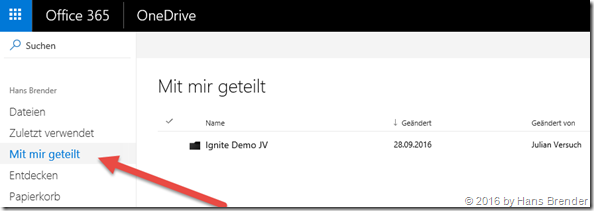
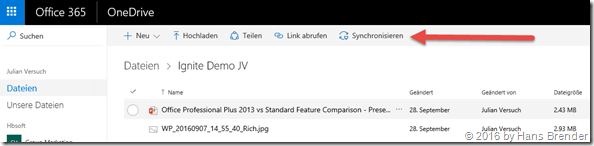
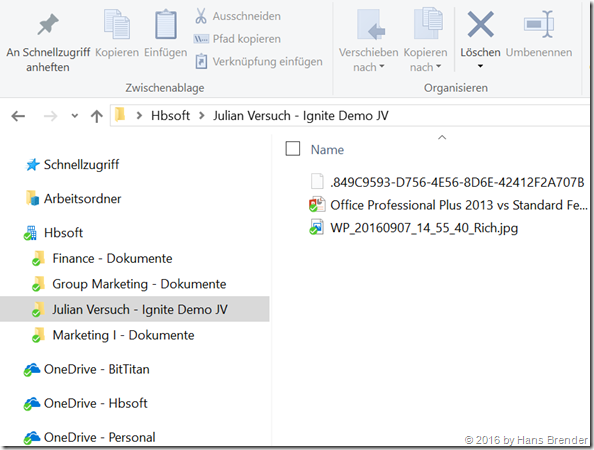
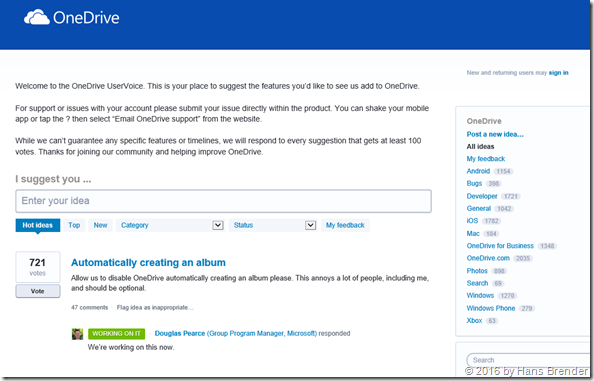
Excelent explanation tnks. wokrs very well.
LikeLike
can you please explain what you mean by :
If a user shares only a file with you, there is no possibility to sync this file. The User have to create a folder and have to copy or move the file into it. Then the user may share the folder with you. And then you are able to sync the folder.
LikeLike
Let me explain: (we both work in the same company)
You share a simple File with me. I cannot sync this file on my PC
You share a folder with a simple file with me. I can sync this folder on my pc.
LikeLike
Hi, when I have synced a folder that way, I can’t seem to undo the synching? I can indicate that I don’t want to synch any of the files, but the folder always remains in Internet Explorer. How can I undo the synching? Thank you
LikeLike