some people ask me: Do I have to set the registry Key TeamSiteSyncPreview in each Client, to sync document libraries from team sites or groups from SharePoint Online to my local device? With the Next Generation Sync Client, not the old Groove client!
My answer: Yes / No, it depends.
You know, that the Next Generation Sync Clients comes with Windows 10 OS or you may install it manually with other OS, and you will have selective sync with
- OneDrive (Personal)
- OneDrive for Business
If you want to sync data from other document libraries in Office 365 you need to set some switches in the admin portal of Office 365 and you need therefore admin credentials OR you install the registry Key TeamSiteSyncPreview on you local device. But in this case you need local admin rights.
The difference is, that with the registry Key you open access to sync for other document libraries only for this device.. So you may read it from Microsoft. All other devices of your Office 365 tenant have no access. That’s ideal for testing with a test group of users.
If you want to enable the sync process with the Next Generation Sync Client for all of your users you need the SharePoint admin of Office 365. And, you do not need to set this registry Key on local devices.
If you have set the Registry Key or having changed the settings in Office 365 you may then sync data from
- OneDrive Personal
- OneDrive for Business
- document libraries in SharePoint Team Sites
- document libraries in SharePoint Groups
- document libraries in SharePoint Planner*)
- document libraries in Teams
*) 03/23717 There is a known bug. You have to change to classic view
What and where do I have to change/set in the admin Center of Office 365?
Open the SharePoint admin center.
In the left pane, click settings.
Make sure "OneDrive Sync Button" is set to "Start the new client." To sync SharePoint files with the new client, you must also sync OneDrive files with the new client.
For "Sync Client for SharePoint," select Start the new client.
Click OK
If you have made these changes and the users clicks on the sync button, the Next Generation Sync Client is launched. You also have the chance to install the newest version from the popup window.
But You have to know, and that’s very important:
These changes take several hours to propagate. To check that they’ve propagated, go to a SharePoint Online site and click Sync. In the browser dialog box that confirms the request to open a program, the "Program" should appear as "Microsoft OneDrive" and the "Address" should start with "odopen://"
Many issues I have heard, come from this point.

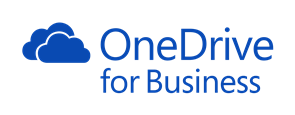



Hallo Hans, danke für die vielen ausführlichen Postings in deinem Blog!
Eine Frage hätte ich noch:
Wenn ich die Option „Neuen Client starten“ in der SharePoint-Admin setze, was passiert mit Usern welche noch den Groove-Client verwenden? Funktioniert dort die Synchronisierung weiterhin oder muss man die zuvor noch auf den NextGen-Client hochheben?
Besten Dank für eine kurze Antwort.
LikeLike
ja, aber natürlich sollte der neue NGSC verteilt werden. Darüber werde ich auf der Ignite am Ende des Monats reden.
Transition from the previous OneDrive for Business sync client
LikeLike