[Update 4/17/20]
After some problems, publishing was stopped and the date was moved to mid-May (end of April before). I myself have the problem that with some synchronizations only the error message shown at the end of the article is displayed. This happens with files shared with me and "older" syncs.
Microsoft has published a new insider version of the Next Generation Sync Client with the version 20.052.0311.0006. With this version the version history is now rolled out, which was already announced one month ago.
Not only the Sync Client has become more intelligent, but also the Windows File Explorer (Mac Finder) has become more intelligent. One could also speak of a third level. Because in the web browser it has always been possible to view the versions. But for this I had to switch to the web browser. This is no longer necessary. Of course, I could open the file with the corresponding app and then open the file with Word, Excel or PowerPoint and display the history there
Previous options for displaying the version history:
1. Webbrowser
and then…
2. Inside of the Word, Excel or PowerPoint App
and then ….
3. In the OneDrive App
4. Inside Windows File Explorer
Select file, right click and then the version history is available with another click. And it should be mentioned again: The version history is also retrieved, although the file is only available in the cloud.
Where does the Windows history work?
It works for synchronized files in
- OneDrive for Business
- OneDrive Personal (consumer)
Yes, although there is no SharePoint behind OneDrive Personal, there is a version history in OneDrive Personal. But only up to 25 versions!
Error:
Entdecke mehr von Hans Brender's Blog
Melde dich für ein Abonnement an, um die neuesten Beiträge per E-Mail zu erhalten.
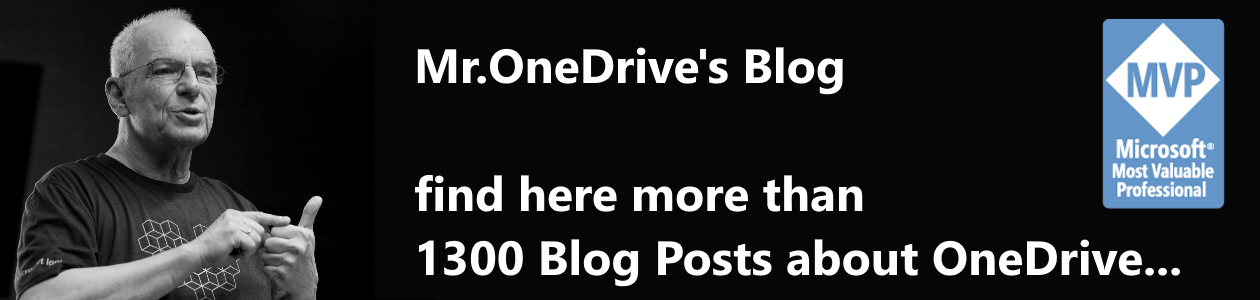










It’s nice but.. the downloaded file has a date of ’now‘ instead of the version’s date, could be confusing.
P.S. any hints as to when OneDrive search will actually work? Today I have to use Explorer Search syntax with ‚filename:*non-starting-chars‘ to search my OneDrive.
Using the Web version’s Seach Everywhere only finds me getting frustrated!
LikeLike
Etwas schade finde ich, dass man die Version im Windows Explorer nicht direkt anzeigen kann – sondern zuerst herunterladen muss…
LikeLike
Hallo Thomas,
das ist nicht richtig. Wenn Du auf einen Fehler gestoßen bist, dann lass es mich wissen. Es funktioniert auch mit dem Attribut Cloud Only!
LikeLike
Nein, ich denke nicht, dass es sich um einen Fehler handelt. Ich glaube es ist schlichtweg so nicht vorgesehen: Ich hätte gerne eine Möglichkeit eine vergangene Version zu öffnen. Das wird mir aber nicht angeboten, sondern nur der download. (Mit dem Atribut ob Cloud Only usw. hat das nichts zu tun).
LikeLike
Nun ein Öffnen im Explorer ist immer mit einem Download verbunden. Wenn also Cloud Only, dann muss die Datei heruntergeladen werden.
ansonsten hast Du die letzte Version, dann kannst Du das ganze direkt im Programm vornehmen. (Word, Excel und PowerPoint)
Bei anderen Programmen muss das durch die nativen Programme auch unterstützt werden.
LikeLike