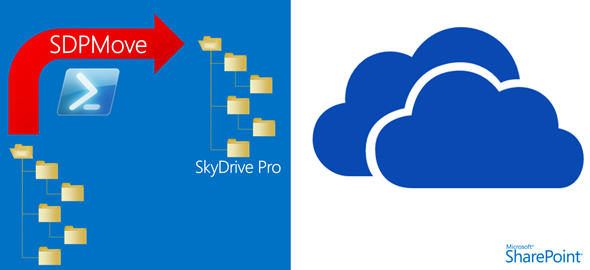
SkyDrive Pro and PowerShell?
Yes, no discrepancy. I used PowerShell because the script should be customizable. But in turn. Again and again, users have problems with files that do not synchronize with SharePoint (online) or SharePoint on premise. And the users do not know, how they should solve the problem. sometimes users want to move complex folder structures into a SharePoint library(see remarks on the end of this blog post). And Andre Kieft, Microsoft partner technical consultant from the Netherlands has brought me with his little script on the right track.
If you are looking for a german description, here  it is
it is
Appended [09.09.13] Andre Kieft wrote an excellent Blog post on technet
Appended [03.10.13] Due to changes from Microsoft on SharePoint Online, it is now allowed, to sync Files with the extension *.exe und *.dll. I have made these changes also on the Powershell-Script.
Most problems with folders and files that are added in the SkyDrive Pro folder and then cause a synchronization error, are the restrictions on the SharePoint Server 2013:
However, we must distinguish
| SharePoint Online (Office 365) | blocked file extensions (19) f.e: .ashx, .asmx… .xamlx |
| SharePoint Server 2013 and SharePoint Foundation | blocked file extensions (104) f.e.. .bas, .bat,… .wsh |
| File- und Folder restrictions | not allowed characters and extensions (9+20) f.e.: “&”,”%”, or “#”, … |
| length of folder or filename | folder< 256 , file < 128 |
Depending of the SharePoint Server a user must look between 48 and 133 restrictions on each folder and filename.
- Simple copying a file into the SkyDrive Pro folder
- Or copy entire folder with subfolders and files contained therein.
SkyDrive Pro synchronizes only. But the user see sync errors. Microsoft is working on this problem on SharePoint (online), may be you will see in the near future , that it will be allowed to use the “&” character in a filename. But not right now
Solution
The PowerShell Script SDPMove.ps1
The parameters:
| InputPath | the source-folder f.e: C:\Test |
| OutPutPath | the destination folder f.e: “C:\Users\hb\SkyDrive @ myCompany” |
| -SPOnline | optional parameter if it is not specified the script will check against SharePoint Server on premise. if specified, the script will check against SharePoint Online f.e: –SPOnline |
| -Fix | optional parameter if not specified, the script will only check and make no change (but you may see some errors) if specified, the script will check, change and a) folders will be copied to the destination folder f.e: -Fix |
| -Show | optional parameter if not specified, the script will give you minimal messages in the PowerShell console. if specified, the script will give you all messages f.e: -Show |
| -Language | optional parameter if not specified, the script will give messages in german language. This time 2 languages implemented: German and English Parameter: German, English |
When it is called, the source directory is processed hierarchically. Here the flow chart

Special features:
| folder |
Invalid characters are replaced. |
| files |
Invalid characters are replaced. |
| folder and files | Is determined by a change, that a folder or file with the same name exits, the script add –HBx to the folder or filename. The x stands for a numerical value. the script cuts too long folder and filenames. |
You may notice and the Script name SDPMove says: the files will be moved to the destination directory. You may do a copy of the source directory in advance.
Here a small selection, which changes SDPMove does:
| Original | Change |
| Order&Bill.docx | OrderandBilldocx |
| Offer&Version&1.docx | OfferandVersionand1.docx |
| request#1.xlsx | request1.xlsx |
| report~.docx | report-.docx |
| Test.dll.txt | no change, remains left |
| try.asmx | no change, remains left |
Download
Here you can download the zip file with the script
Unpack you the zip file and place SDPMove. ps1 for example in the folder C:\PowershellScripts
Start PowerShell and navigate to the path C:\PowershellScripts
Call
InputPath
We assume you have a folder containing a complex structure with additional folders and files: "C:\Test"
OutputPath
You want to bring the "C:\Test" folder and all subfolders contained in it and all files on SkyDrive Pro: "C:\Users\Benutzer\SkyDrive @ myCompany"
Then the command is:
.\SDPMove.ps1 C:\Test “C:\Users\Benutzer\SkyDrive @ myCompany” –SPOnline –Fix –Show –Language English
Problems when you run? (Execution policy)
look here and run Set-ExecutionPolicy RemoteSigned (as adnministrator)
Script-Changes
You may do script changes. If you run it against a Sharepoint Server On Premise you have to it. Check the file-extensions with you SharePoint administrator. If he has some more blocked file-extensions, than you have to adjust Init_SPOnPremiseIllegal. The same procedure, if he has allowed some file extensions.
Remarks
SDPMove is suitable also for moving complex folder structures. Whether it makes sense to bring a previously existing file folder structure 1:1 for SharePoint, this is question, SharePoint consultants should get here first of all their consulting skills in the game
Feedback and comments welcome


[url=http://buyhydroxychloroquine.shop/]plaquenil generic coupon[/url]
LikeLike
[url=http://anafranil.store/]anafranil 25 mg capsule[/url]
LikeLike
[url=http://atarax.store/]atarax for insomnia[/url]
LikeLike
Please disregard the post I made I was able to download the script under the „Download section“ If you see the Solution in this article at the top it makes it seem as the ps1 is there but it appears to be a broken link and it is not really there.
Thank you all the same I will start testing!!
Cesar
LikeLike
Good day, I wanted to say thank you for the post as this is exactly what I am looking for but when I attempt to download the script it is not allowing me to retrieve the file. I have tried this is different browsers as well as another computer. If you can send me a new link to the ps1 that would be great.
Thank you!
Cesar
LikeLike
Hello Hans, Thanks for this blog entry. Is it still valid for OneDrive for Business or are there other tools these days to check local / network files shares before the move to OneDrive for Business?
LikeLike
No, you have to adjust it to your own needs
LikeLike
Any chance an updated link can be provided? Found your site from a Technet blog and it’s exactly what i’m looking for, but your link is broken to download your script.
LikeLike
Hi Nate, I have tested the link on three diffrent machines, and it works for me. May you send me the error?
LikeLike
Hi Hans, thanks for the nice article, wondering could the download script could be provided, the current link seems broken.
regards, Rob
robin69h@yahoo.co.nz
LikeLike
try it again… So this was an old SkyDrive-Link. And Microsoft has changed that. Keep in mind, that you have to adjust the script, because the limitations have been changed!!
LikeLike
Hi friend
That post is very helpful for me,i like it very much,thank you!
LikeLike
In regards to the percentagecomplete errors, simply replace the $count by -PercentComplete ($Count/$items.count*100)
So
Write-Progress -Activity $LMsg.Get_Item(„FolderMove“) -PercentComplete ($Count/$items.count*100)
This will calculate and display the correct number based on the file or folder count and show that in a correct percentage.
LikeLike
Hello
I try to download the script from various location, gettting error that site is ight be temporarily down. If possible pls send script thru email on avi081265@yahoo.com
Avian
LikeLike
Fantastic. I’ve fought with this script all day, tweaking it to do what I want (e.g. ignore & as SharePoint online now allows this) but KEPT getting fatal errors.
At last tried it from a different PC and it works perfectly! My Powershell was out of date, or corrupt, or the .NET framework the same. Uninstalled and reinstalled and all is now lovely!
Thanks – this is going to save me a packet, as we have just been quoted a vast sum for a nice piece of software to do the migration, and now I won’t need it!
LikeLike
This a great script I would love to be able to run it once and produce a report that would summarizes the number of issues in each category then lists all the files that would change.
Can anyone help with this?
LikeLike
In order to avoid false alarms regarding for ‚Found an illegal extension‘, I suggest changing code in lines 190, 195 and in 200 when matching file name with a member of the array with illegal extensions. As an example when file name ’species of wasps.docx‘ is matched to ‚.asp‘ in the present script it will return ‚true‘. That is because in RegEx dot ‚.‘ is one of special characters. In order to avoid this, backslash ‚\‘ character should be added to the beginning of the ‚.asp‘ so that file name is matched with ‚\.asp‘.
LikeLike
Hi Sasa, Can you please post a line with the new match code containing this change?
LikeLike
Is there anyway for this script to produce a report only and not fix the errors?
LikeLike
the answer is No: But feel free to edit the powershell script
LikeLike
This script deleted all of my source files. Unbelievable.
LikeLike
Theo Skript only „moves“ Files!!
LikeLike
Thanks, I really like this article that provides good information related to move files and folders to SharePoint Online. I tried this LepideMigrator for Documents (http://www.lepide.com/lepidemigratordocuments/) which helps to migrate crucial data from file server and exchange public folders into SharePoint and move the attributes of all file, email, folder etc. and manage the schedule jobs as per your accommodation.
LikeLike
Just to clarify; the One Drive Business Edition sync client MUST be installed on the computer where this script runs, correct? So the script does NOT talk to the One Drive cloud at all directly but rather it moves local files from one directory to another while checking for size and file names, correct?
LikeLike
must be installed: YES
Talk to: No
Move: YES
LikeLike
The script creates continual errors and stops due to the percentcomplete and count commands, once the value for count is above 100 it generates errors constantly.
If you comment out (by adding # at the start of the line) lines 96, 97, 113, 114, 138 & 139 the script will run through to completion. It still reports every single file as ‚Found an illegal extension‘ but this appears just to be incorrectly reported.
LikeLike
PS: Thanks for the great script 🙂
LikeLike
Also if you # out lines 176 & 204, only change, illegal extension and error messages are reported back to PowerShell. Much better if you’re scanning thousands of files 🙂
LikeLike
feel free to do changes
LikeLike
I’m having the same issue as Jake running on Windows 7.
I find if I just continually hit enter the script continues to run until it completes.
I’ll try commenting out that line, but also getting it on line 97 char:27 (see below)
I suspect this is the percentcomplete command, because it’s returning a value over 100 it keeps generating an error.
+ Write-Progress <<<< -Activity $LMsg.Get_Item("FolderCheck") -PercentComplete $Count
+ CategoryInfo : InvalidData: (:) [Write-Progress], ParameterBindingValidationException
+ FullyQualifiedErrorId : ParameterArgumentValidationErrorEmptyStringNotAllowed,Microsoft.PowerShell.Commands.Writ
eProgressCommand
LikeLike
I am having an issue with the script on 8.1 with the following options „–SPOnline –Fix –Show –Language English“ I am getting a lot of illegal extensions that are clearly ok (.pdf). I think the problem is in the status update code. I am getting:
Write-Progress : Cannot validate argument on parameter ‚PercentComplete‘. The 346 argument is greater than the maximum
allowed range of 100. Supply an argument that is less than or equal to 100 and then try the command again.
At C:\Users\Jake\Downloads\SDPMove\SDPMove.ps1:139 char:98
+ … ercentComplete $Count
+ ~~~~~~
+ CategoryInfo : InvalidData: (:) [Write-Progress], ParameterBindingValidationException
+ FullyQualifiedErrorId : ParameterArgumentValidationError,Microsoft.PowerShell.Commands.WriteProgressCommand
LikeLike
short answer: comment this line out.
LikeLike
Same issues here. Running win 8.1 with the -SPOnline option.
LikeLike
I got the same problem as Paolo. Every file gives an illigal extension.
LikeLike
Hi. The script does not work. I get „Found an illegal extension“ for every file and/or folder.
LikeLike
some questions: OS? SharePoint Online? SharePoint On Premise? with or without SP1. may you tell me a filename?
LikeLike
Hi. OS: Windows 8.1. SharePoint Online. A filename: „Paolo.doc“. Anyway, when I use I -show on the command line, I get “Found an illegal extension” for EVERY file and/or folder. Thanks.
LikeLike
I answered to your questions in a previous post, but now my post has disappeared… Have you fixed the issue?
LikeLike
I have no time these days
LikeLike
Hi. Did you find the time to correct the issue? Thanks.
LikeLike
you are the only one, who has a Problem. Therefore I Need more details
LikeLike
You can also use Long Path Tool for such issues, it works good!
LikeLike
How do I get the powershell script described above?
LikeLike
Under the the section Download: http://sdrv.ms/1dI3HRQ
LikeLike