For the Next Generation Sync Client (OneDrive.exe) Microsoft has created several group policies. One of them is for companies, so we may automatically connect with a document library. This can be interesting, but people asked me, they have no success with this group policy.
First, you must read the policy Configure team site libraries to sync automatically carefully
Prerequisites
- Windows 10
- Windows Insider on the machine or Office Insider
- Enabled group Policy OneDrive Files on Demand
- OneDrive adml and admx files installed
Limitations
This time, the group policy works only, if you are a Windows insider or an Office Insider, that means it runs only on a machine where f.e. Windows Insider is running. This has nothing to do with the OneDrive Insider Ring
To get the SharePoint Online Library ID, the pop-Up window only shows me, if I use chrome or a private window in Edge
In the article Microsoft says, you should not apply to the GPO “Configure team site libraries to sync automatically”, if there are not more than 1000 devices. I think, that is a bad limit:
Why?
Thinking for Midsize or Enterprise Organizations: The Onboarding process could be more easily, if we connect the sync client automatically with let’s say HR team site. So here is a good starting point for “all employees”, where all important documents a reside. The new Employee have nothing to do. It’s on his machine, takes no space (Files on demand), and if documents are updated form HR people, all employees will sync the docs automatically, but only if there are not more then 1000 devices, connect to this document libraries of other Sites automatically.
Another issue is the time. It may up to 8 hours, after a user signs in, before the library begins to sync. That means, my example above also will not work
Please Microsoft, unlock this limit
To make this group policy run, please do the following steps:
You find the 2 OneDrive files here:
C:\Users\[USER]\AppData\Local\Microsoft\OneDrive\19.043.0304.0004\adm\
Here you have the Onedrive.adml and OneDrive.admx in English language version plus 16 additional languages:
Copy the OneDrive.admx into the folder %systemroot%\PolicyDefinitions
Copy the OneDrive.adml into the corresponding language folder
tenantId=2ac472%2D29bf%2D4d2a%2Dbe89%2D7b69e0524eb4&siteId=%7Bc561681c%
2Dbed8%2D4f3a%2Db111%2D923ahbc6e3ce%7D&webId=%7Be5ee028a%2Dff81
2D452c%2Da882%2D61e470496100%7D&listId=%7BC40DF92C%2DC130%2D4210
2D91D9%2DF46193060F8F%7D&webUrl=https%3A%2F%2Fmvphs%2Esharepoint
2Ecom%2Fsites%2FDirectConnect&version=1
you see, there is the TenantiD, siteId, WebId, ListID and webURL.
Now switch back to Local Group Policy Editor
Start Regedit.exe and go to:
Computer\HKEY_LOCAL_MACHINE\SOFTWARE\Policies\Microsoft\OneDrive\TenantAutoMount
Reboot your machine and wait up to 8 hours. I have waited 2 hours and then automatically I found a new library and all files are displayed as Cloud Only.
04/04/19 additional Blog post with changes

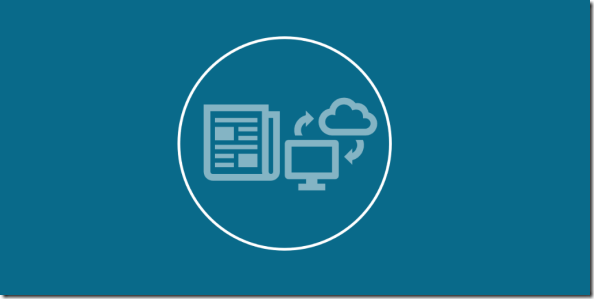
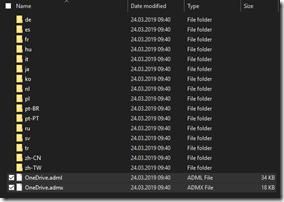
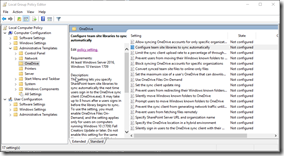
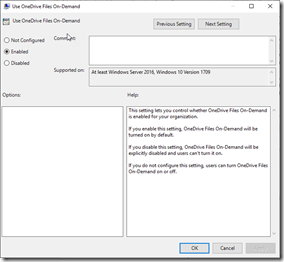

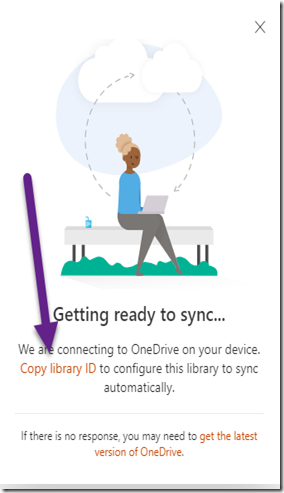
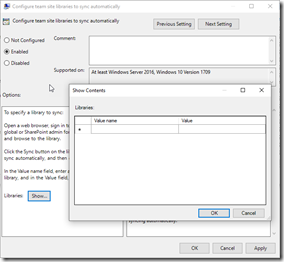
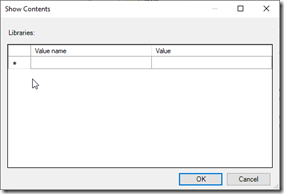
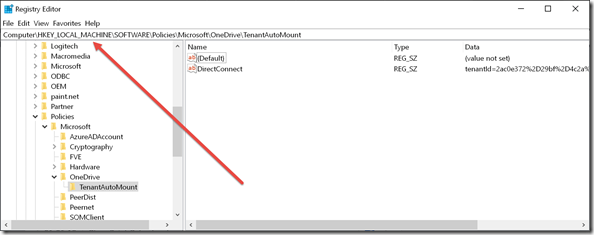
Hello,
It seems that the link value is limited in characters.
Same thing for an intune deployment.
Can you confirm that?
What do you think about this video? https://www.youtube.com/watch?v=Zoac9lbUuG0
LikeLike
You mean the long link from the „Library ID“?
LikeLike
Yes,
i saw that when need to transform spaces in Ascii with this command:
[uri]::UnescapeDataString(„PASTE HERE“)
LikeLike
there are other limits, therefore i do not like (anymore) the automatic process.
Why: The Limit of sync is „300000 files over all“
Therefore I prefer: „Add a shortcut to OneDrive“, and this is a manual task, people have to understand.
LikeLike
Hallo,
der Link „copy library ID“ wird in der deutschen Version nicht angeführt. Liegt das an der Sprache? Oder muss man noch immer ein Insider sein? Was kann ich tun, um die library ID (vielleicht auf einem anderen Weg) zu bekommen?
Beste Grüße
LikeLike
Der Link kommt nur, wenn man Admin ist. Das hat man geändert, der „Benutzer“ kann ja nichts damit anfangen
LikeLike
Vielen Dank für Ihre Antwort.
Mein Benutzer ist sowohl Team-Besitzer, als auch Globaler Admin in Office 365. Dennoch wird mir keine Library-ID angezeigt.
Ich würde mich sehr über einen weiteren Hinweis freuen. Danke!
LikeLike
als Tenant-Admin einloggen. Auf die SharePoint Document Bibliothek navigieren. Dann auf den Sync Button Click. Dann erscheint der Link.
LikeLike
Ich habe beobachtet, dass die Policy bewirkt, dass ein zweites Verzeichnis entsteht zB „FirmaXY – Dokumente (1)“ , wenn zuvor der Link bereits manuell erstellt wurde. Lässt sich das irgendwie verhindern?
LikeLike
Nicht das ich es wüßte. Dazu sollte man bei Microsoft ein Ticket aufmachen.
LikeLike
Lt. Microsoft gehört der Unicode in ASCII konvertiert. Diesen schritt lässt du allerding aus.
Ist das also nicht notwendig?
LikeLike
ich habe diese Frage an die OneDrive-Produktgruppe gestellt. Keine Antwort bisher. Sollte man mal mit Umlauten etc. testen.
LikeLike
is enabling “Use OneDrive Files On-Demand” required?
LikeLike
Jein. Standardmäßig ist Files on Demand aktiviert, aber der Benutzer kann es ausschalten. Wird die Gruppenrichtlinie aktiviert, kann der Benutzer diese nicht mehr deaktivieren.
LikeLike
Does anybody know when this policy will be available in normal Windows releases? Not sure how long before things move from insider to general release
LikeLike
No timeline
LikeLike
Thanks, really comprehensive article! I forgot to read the prerequisites though, as I am not a Windows or Office Insider the policy isn’t doing its job. I checked the registry and the key is there, with the tenantID but the folder that needs to be synced is not there…
LikeLike