So it runs. We have to wait so long. And now it is available. The Preview of the Next Generation Sync Client. As we mentioned here, you may go to a Website to a waitlist for the Preview, and this Preview is now rolling out in waves.
If you received the mail and download the bits, you should also read the included Documents carefully.
In the past, there were two different Sync clients:
Both of these Sync-Tools should be replaced with One: The NGSC. But You have to know, that not all functions are available now:
So, you cannot use he Next Generation Sync Client with Team Sites nor Groups.
A local Synchronization with the Next Generation Sync Client is available this time only to OneDrive (Personal) and OneDrive for Business.
And only, if you have the right Operation System:
| Success Next Generation Sync Clients | no Success |
| Windows 7 | Windows Vista |
| Windows 8.0 | Windows 8.1 (will come in the first Quarter of 2016) |
| Windows 10 | |
| MAC OS |
Installation (for example with Windows 10)
With Windows 10, the Next Generation Sync Client is automatically installed. But without the Preview Bits, you only may sync to OneDrive Personal.
and the result::
Success to OneDrive (Personal)
and OneDrive for Business
Remarks:
With this Preview of the Next Generation Sync Client you now may sync with one Client Folders and Files to OneDrive (Personal) AND OneDrive for Business.
But we have to remember:
You need your old “Groove”-Client, to sync Data to SharePoint Team sites and Groups. For theses synchronizations the limit of 20.000 Files and also the 2GB File-length-Limit still exist. Therefore it is possible, to have 3 Cloud Symbols in the Infobar. A White colored Cloud symbol for OneDrive Personal, 2 Blue colored Ones, One for the old Groove-Client and one for the NGSC to OneDrive for Business.
And some people talked to me, that the 10 GB File Length Limit in her Office 365 tenant still exist.
Yes, It is a Preview…
Links:
OneDrive for Business | Next Generation Sync Client – Step Two
Next Generation Sync Client | ready for Enterprise?

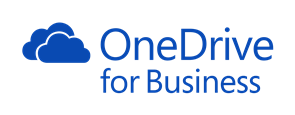
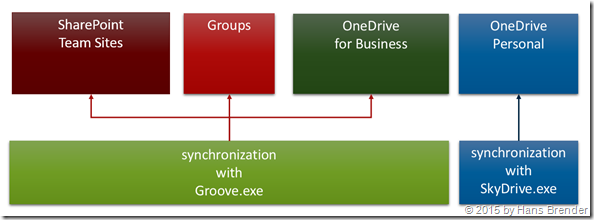
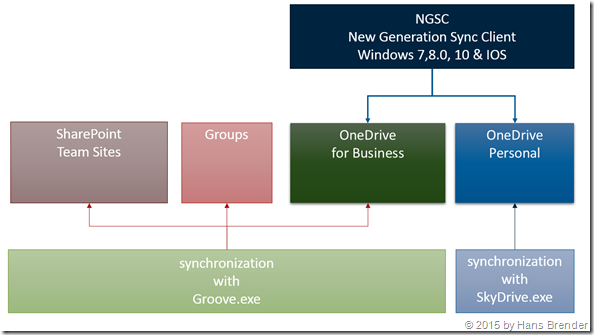
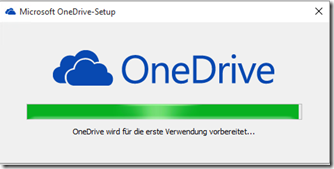
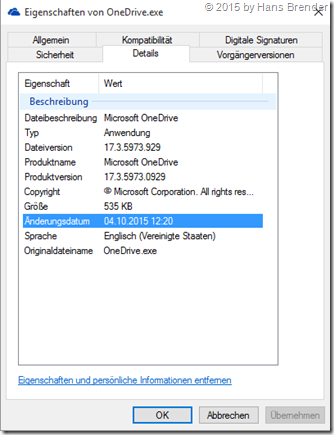
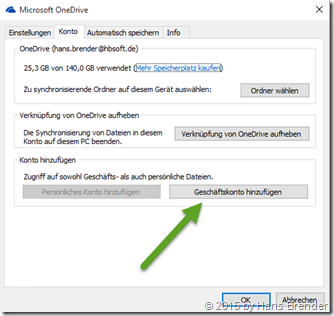
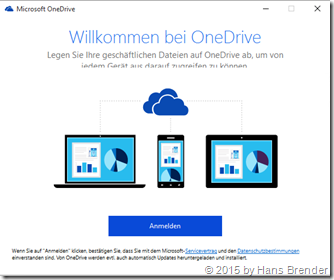
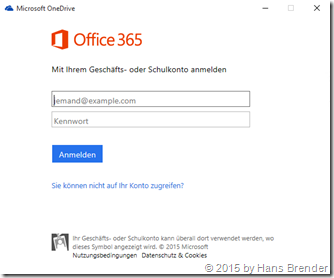
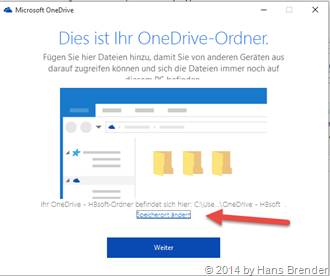
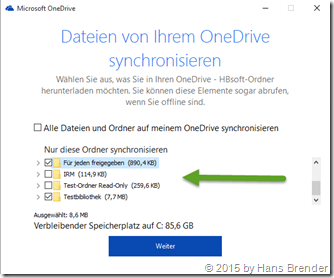
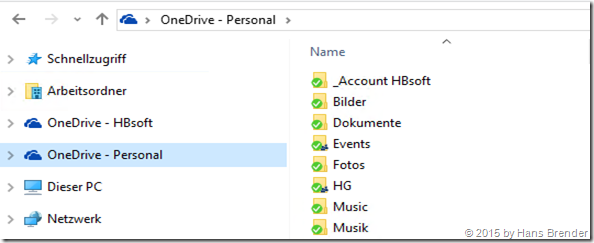
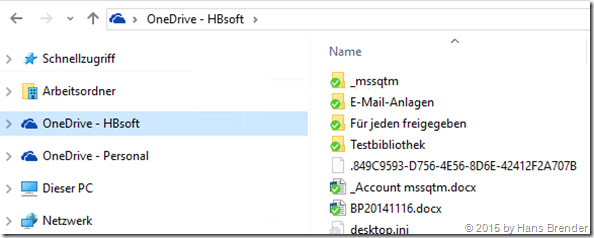
Hi – I’m using W10, OIneDrive Personal and OneDrive for Business NGSC. I need to install OneDrive for Business in order to sync SharePoint Groups files. I have been trying to follow this workaround but it seems nothing happens (no client installed). Any ideas? Thanks
LikeLike
Hi – I’m using OneDrive Personal, OneDrive for Business NGSC and I want to install OneDrive for Business (groove) in order to be able to sync SharePoint Group files. I’ve been trying to follow the instructions from Microsoft (https://support.microsoft.com/en-us/kb/3098502) but no luck so far. It seems the client has not been installed. Any ideas? Thank you
LikeLike
Did you run updates after installing Office 2016 as described in KB3098502?
LikeLike
Hi Hans – I followed the instructions for method 1.
LikeLike
And?, does it work?
LikeLike
Hi Hans – no, it didn’t work. I can’t find the old OneDrive for Business (groove.exe) on my computer. Thanks
LikeLike
After you have installed Office 2016….download ODFB (Groove.exe) from here:https://support.microsoft.com/en-us/kb/2903984
LikeLike
Hi Hans – thanks for your comment. I followed the instructions and I’m getting this error message:
We have detected these newer versions of Office installed on your devive:
Skype for Business 2016
Microsoft Office 365
If you want to install an older version of Office, please remove there newer products and try again.
LikeLike
welches OS, welche Office Version , 32 oder 64 Bit?
LikeLike
Hi Hans – thanks for your comment. I’m receiving this error message when trying to install ODFB as explained on KB2903984:
We have detected these newer versions of Office installed on your devive:
Skype for Business 2016
Microsoft Office 365
If you want to install an older version of Office, please remove there newer products and try again.
LikeLike
Hi Hans – thanks for your comment. I’m receiving this error message when trying to install ODFB as explained on KB2903984:
We have detected these newer versions of Office installed on your devive:
Skype for Business 2016
Microsoft Office 365
If you want to install an older version of Office, please remove there newer products and try again.
Any ideas? Thanks again
LikeLike
On my Windows 10 machine I have Office 2016 and the old ODFB (Groove.exe) installed. Bit I do not have an idea… Call Microsoft.
LikeLike
Hallo Hans,
Habe zuhause Windows 10 Home Edition mit OneDrive in der Version 17.3.6201.1019. Die Option Geschäftskonto hinzufügen ist nicht vorhanden. Kann ich die (ältere) Preview Version 17.3.5973.0929 gleichwohl installieren?
Danke dir für ein kurzes Feedback
Daniel
LikeLike
Hallo Daniel,
In Windows 10 ist der NGSC bereits vorhanden und wird ständig erneuert. Er synchronisiert Daten mit OneDrive (Personal, Consumer):
Daneben gibt es ein PreView Programm, welches die Synchronisation mit OneDrive for Business erlaubt.
Wer in diesem Preview Programm ist, hat von Microsoft eine Anleitung erhalten, was zu tun ist. Im wesentlichen sind es zwei Registry Keys, die es dann erlaubt, ein Geschäftskonto hinzu zu fügen.
Also müssen nur die Registry Keys hinzugefügt werden…
Nein, es macht keinen Sinn, die alte PreView zu installieren.
LikeLike
Hallo Hans,
Danke dir für das prompte Feedback. Habe mich mittlerweile für das Preview Programm eingeschrieben. Im Microsoft Technical Summit 2015 hast du die Registry Keys angesprochen 😉
LikeLike
Hallo Hans, ich habe gerade die Preview installiert. es war mir heute möglich den Ordner zu wechseln. Vorgestern auf einer anderen Installation ging es noch nicht. Jeweils Windows 10 Enterprise.
Ich wurde auch gefragt ob ich die Daten in dem Ordner ggf. ersetzen möchte.
LG Andi
LikeLike
Andi, kannst Du mir die Version der OneDrive.exe übermitteln?
LikeLike
Klar: 17.3.5979.1006.
Im ganzen hab ich 3 Wolken in der Infoleiste. OneDrive Business (Keine Bibliotheken verbunden, groove.exe), OneDrive – Organisation (Blaues Symbol) & OneDrive personal (Weißes Symbol). OneDrive.exe ist gespeichert unter: C:\Users\\AppData\Local\Microsoft\OneDrive. Hilft das?
LikeLike
das passt, jetzt noch die Eigenschaften der OneDrive.exe auslesen(Rechte Maustaste auf OneDrive.exe) und dann die Version übermitteln.(ach ja, welches OS?)
LikeLike
Hab ich ja: 17.3.5979.1006. Windows 10 Enterprise RTM, keine Preview Build.
LikeLike
Artikel in Deutsch und Englisch mit Update versehen. Danke
LikeLike
Hab leider Probleme mit meinem OneDrive (Privat) darum die Frage, ob man den Client vielleicht auch schon als Otto-Normal-User mal ausprobieren kann/soll?
LikeLike
Di ich nicht weiss, welches Betriebssystem… Grundsätzlich ja… auf eigenes Risiko
LikeLike
AFAIK they don’t work on dropping the 10GB size limit…
LikeLike
werden bis Ende des Jahres mit GA verfügbar sein!
LikeLike